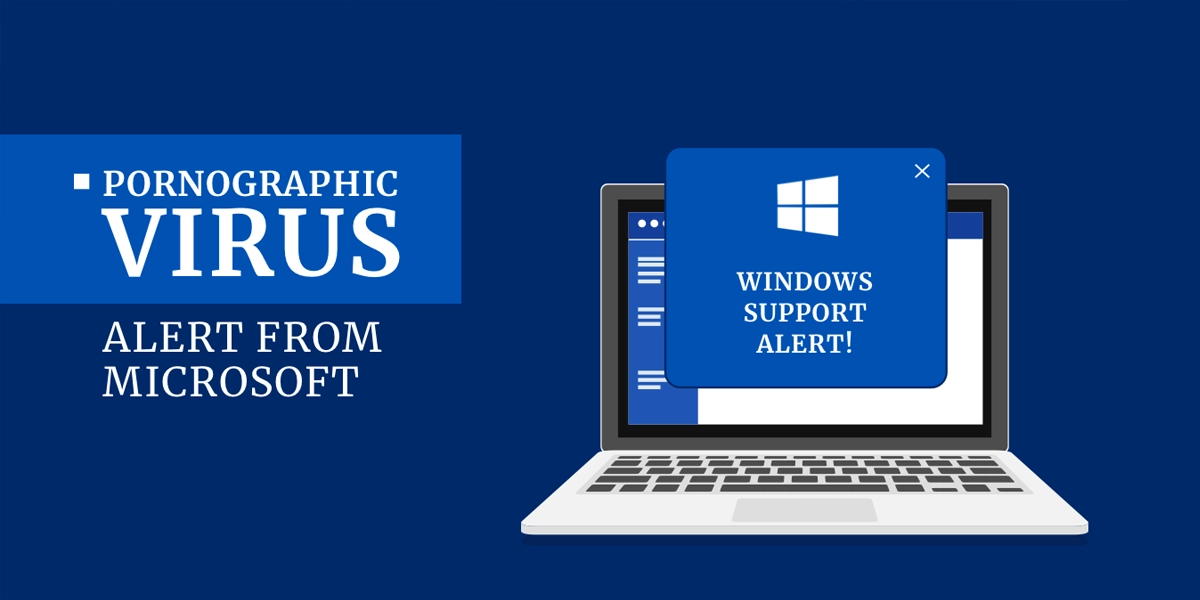When you receive a pop-up message that says you have a pornographic virus in your system, it is time for you to safeguard your computer from some clever adware scammers. Although this pop-up from Microsoft looks scary, the virus alert is in fact a type of malware that hijacks your web browser to gain unauthorized access into your system to steal information. It displays a fake pop-up that says that your computer is heavily infected and urges you to dial “Microsoft technicians” through the number provided therein. In reality, these pop-up messages are from fraudsters who are trying to trick you into clicking on one of these alerts to help them get access to make you pay money to get rid of the problem. Pornographic Virus Alert From Microsoft is a scam with easy solutions by yourself. For expert help from our technicians, you can always dial our geek squad phone number anytime.
The pornographic virus alert message is an online scam that tricks users into believing that Microsoft has found some virus infection in the system after their visits to adults-only sites. The pop-up in its entirety warns the user that this computer has been blocked owing to security reasons and the victim has to reach the Microsoft helpdesk via the number provided. However, as a matter of fact, the alert message simply means that your computer has some installed adware that is helping such pop-ups via popular browsers such as Google Chrome, Apple Safari, Firefox, etc. The first step to removing this Pornographic Virus Alert From Microsoft is the need to know that it is not a real message. It inherently doesn’t mean that your computer is blocked as a result of visiting adult-only sites. It, in fact, is a scam campaign designed by some clever tech support scammers aiming to cheat unsuspicious victims financially.
Does Microsoft Send Porn Virus Alert?
While the Pornographic virus alert from Microsoft is a scam, some users might believe it comes from the legitimate company itself. These virus alert pop-ups are engineered by locking your browser window in full-screen mode and showing up pop-up messages that present themselves as coming from Microsoft support itself. The scammers misuse the name of a reputable company to convince the user to call them for assistance in resolving the Pornographic Virus Alert From Microsoft. On-call, they even request remote access to your computer through services such as FastSupport.com or similar to ‘troubleshoot’ your system.
This way, they cause even more damage to your computer and offer you to purchase regular applications at inflated prices for a permanent resolution. Additionally, you don’t get any software license keys from them and your money vanishes in thin air after communicating with these scammers. In fact, Pornographic Virus Alert From Microsoft is just a scam, and it is really easy for you to fix it yourself. You just have to understand how to do away with the Pornographic Virus Alert from your system for you to avoid them in the future.
It must be kept in mind that while we can try a few steps and get rid of this virus alert from Microsoft, users should hold back from calling the given numbers. Instead, it is advisable to scan your computer with some good antivirus or anti-malware and stay safe from such cyber criminals. This will be good enough to provide a permanent shield against any spyware or malware present on the computer, including the Pornographic Virus Alert From Microsoft. We go on to describe the ways and methods in the below-mentioned paragraphs.
Dangers From Such Pornographic Scams
There are a few difficulties and risks that are involved when you click on the Pornographic Virus Alert sent by scammers to your computer system. This, in fact, could lead to a variety of problems that includes:
- Identity theft
- Private data theft, including login credentials or passwords. You can get these recovered with help of geek squad data recovery.
- Financial loss
- Remote access to your PC financial data and secret installation of some malware such as spyware or Trojans
Invariably, such tech support messages like Pornographic Virus Alert From Microsoft are sent to display a threatening message that claims that the victim’s computer is infected to a dangerous level. This states subtly that this has happened most likely due to browsing insecure adult websites which have landed malware or viruses on the system. This false alert pop-up claims to have checked the victim’s PC by some means and detected the “infection” that the victim has to report via the provided support number.
How To Distinguish Between Real and Unreal Microsoft Virus Alerts
To start with, it is worthwhile to note that websites have no means to access your computer system and they themselves cannot sense any malware or virus infestation on it. Such claims, such as the Microsoft pornographic virus alert, simply lie that we must learn to detect at the first sight itself. Although the pop-up informs and threatens that the “suspected malware” can mishandle or damage your computer data and track your financial accounts in the system, it should be understood that only scammers pretend to do such acts in the name of Microsoft. Following the full text of the Pornographic Virus Alert From Microsoft message amply demonstrates the above.
In case, you fall into the trap and decide to call these scammers, they, in all likelihood, will endeavor to have free access to your computer remotely. To support their point, they will display fake scan screens, show false error windows, etc. In case, you don’t agree to obey their commands to pay insane sums for their “assistance”, they might even act threateningly and surreptitiously plant some malware or ransomware on your computer.
On the other hand, the real Microsoft virus alerts come to you as the system prompts and not as any website pages and normally have an error code or risk point mentioned alongside them. Moreover, all malware sensed by Windows is typically quarantined by Windows Defender, which consistently displays its messages on the right side of your computer screen. If you’re utilizing any other antivirus application, it will display the prompts on the right side of the screen and not through web browser pop-ups as in the case of Pornographic Virus Alert From Microsoft message. Finally, genuine popup alerts almost never prompt you to call any tech support number to troubleshoot computer issues. In fact, all security applications are designed to detect and repair such issues automatically and not with the help of any remote technician.
Also check: Why Does My Computer Keeps Freezing
What Is The Way Out?
In order to avoid such issues, it is necessary to eliminate the scam pop-ups prompted by adware from your computer application. It must also be noted here that similar types of adware viruses identically show designed scam pop-ups and claim that “Microsoft has blocked your computer.” Or, for that matter, “Your device has been blocked”, “Your browser has been blocked,” or there is a “Microsoft Support Alert.” So, in case, you come across such scam pages as Pornographic Virus Alert From Microsoft messages come up on your screen often, never hesitate and scan your system status with the help of any trusted application immediately. Simply, never ever think of calling the “toll-free” number mentioned therein!
There have also been reports from users that they fail to close or shut down the Pornographic Virus Alert pop-up in their browser by any means whatsoever. This happens because such engineered scam popups are crafted to trigger multiple pop-ups and show recurring windows whenever the user tries to get out of the page. Or even worse, such pages as the Pornographic Virus Alert From Microsoft popups might even lead to redirects to other scam pages in an undetected manner. This is best done to cause difficulty to the user and make him believe that the situation such that this can only be resolved by calling the mentioned Microsoft number.
However, in reality, for such situations when you get stuck, you might only require to open the Windows Task Manager with Control+Alt+Delete key combinations and end your browser process (for Chrome, Firefox, or others) comfortably. After that, booting your PC in Safe Mode and going through a complete system scan with some robust malware removal application will help. There are some useful programs for Pornographic Virus Alert From Microsoft removal and damage repair that deletes malware and gives proper system optimization for such issues.
How To Get Rid Of Pornographic Virus Alert? Step-By-Step
When you find that your computer has been infected with adware showing all kinds of fake scam alerts, such as the pornographic virus alert, you can go through certain clear-cut steps to get rid of them. Care should be taken that you fulfill all the removal steps to entirely eliminate the threat of fake alerts.
The Pornographic Virus Alert removal instructions given below say in detail how to clean Windows operating systems and browsers such as Chrome, Firefox, etc. from such threats. As an alternative, you can also choose to delete the threat in an automated mode and save much time. While this is optional, it is a highly recommended method for Pornographic Virus Alert From Microsoft resolution.
To get rid of the pornographic virus alert, first, you need to force close your browser. Then you have to go to the Control Panel>Uninstall a program and do away with the malicious application. In the end, go to Settings >Virus & threat protection and go got Quick Scan by clicking on the relevant link.
- Close your web browser. In case, this virus alert from Microsoft does not allow you to close or minimize your browser windows, you need to press the key combinations of Ctrl + Alt + Del on your keyboard. Then click on the Task Manager and choose your web browser from the emergent list. Next, click on the End task link in the right corner at the bottom of the screen.
When you have closed the window of your browser, you can then delete any malicious programs that might have been alive and running on your computer to eliminate the Pornographic Virus Alert From Microsoft trouble. Here’s how:
- Open the Search Bar of the Windows application. You do this by clicking the magnifying glass icon at the left corner of the screen t the bottom.
- Key in ‘Control Panel’ into the search bar and click on Open.
- Now select Uninstall a program. You will find this under the Programs.
Note: In case, you do not find this option, you need to go next to View and click on the drop-down menu at the top-right corner of the screen. Next, from the drop-down menu, select Category.
- Thereafter, right-click the malicious application and choose Uninstall. This will help get rid of the Pornographic Virus Alert From Microsoft.
Note: When you have trouble understanding whether any program is malicious or not, you can go to shouldiremoveit.com. Type the name of the program you couldn’t recognize into the search bar of the window which will let you know if a program is harmless or malicious.
Once you eliminate any malicious app from your computer, make it sure that you also run a virus scan on your system. Here’s how:
- Open the Start Menu of Windows again.
- Within the search bar, Key in Virus & Threat Protection and click on Open.
- Now, click Start actions. If Windows has come across any virus on your computer, you will find its signature under the Current Threats. If you don’t find this link, you can move to the next step for Pornographic Virus Alert From Microsoft resolution.
- In the end, click on Quick scan. Windows will begin scanning your computer for any troublesome files.
Having been through a virus scan and removing the malicious app, you should also go ahead and reset the settings of your browser to make sure that the malware is fully eliminated from your system. For a complete solution to your Pornographic Virus Alert From Microsoft problem, this is how you reset your browser’s settings in Chrome, Firefox, and Edge:
Also check: Insignia TV Won’t Turn On
Reconfiguring Chrome Browser Settings
To reconfigure the Chrome browser, first, you have to click on the 3-dot icon at the top-right corner of the window screen. Then click on Settings>Advanced>Reset settings to their original configurations. Then, click Reset in the pop-up window.
- Open the Chrome browser.
- Then open the Chrome menu by clicking the icon with 3 dots in the top corner at the right side of the browser screen.
- Now, choose settings from the drop-down menu.
- Then click Advanced by scrolling down at the bottom of the screen.
- Then, click Reset settings to their usual configurations. You will find this below the Reset and clean up.
- In the end, in the pop-up, click the Reset settings button as a way to get rid of the Pornographic Virus Alert From the Microsoft popup.
Reconfiguring Microsoft Edge Browser Settings
To reconfigure the Microsoft Edge browser, you need to go to Start>Settings>Apps>Apps & Features and, from the list, choose the Microsoft Edge option. Then click on Advanced options. Then, click the Reset button for Resetting from the pop-up.
- Open the Windows Search Bar by clicking on the magnifying glass at the bottom corner of the screen area on the left.
- Then, within the search bar, type Apps & features and click Open.
- Next, select Microsoft Edge by scrolling down on the screen.
- Then click on Advanced options.
- Next, scroll down and click the Reset button.
- In the end, in the pop-up, click on Reset as a way to eliminate the Pornographic Virus Alert From Microsoft malicious popup.
Reconfiguring Mozilla Firefox Settings
To ReconfigureMozilla Firefox browser, you have to click on the 3-line icon within the top corner of your browser screen on the left. Then click on Help>Troubleshooting information>Refresh Firefox. At the end, click on the Refresh Firefox link and finally complete in the pop-up window.
- Open the Firefox browser.
- Then launch the Firefox menu by clicking the 3 horizontal lines icon in the corner right at the top of the screen.
- Next, from the drop-down, click on Help.
- Then choose the Troubleshooting information.
- Now, click on the button called Refresh Firefox on the top-right area of the screen.
- Then, in the pop-up, click on Refresh Firefox.
- Finally, click on Finish.
This is how you get rid of the issue of Pornographic Virus Alert From Microsoft. If you don’t want to do all of this then there is a quick way to fix this by contacting tech support exports of geek squad.