The Pornographic Virus Alert seemingly infecting your Apple systems is actually a potentially unwanted app that creates troubles for you in various ways. The creators of such unwanted applications work to get your Mac to go to potentially risky or different types of sites that may generate money for them. This makes this unwanted app risky for your macOS. If you have been trapped by this Pornographic Virus Alert From Apple message, it should be taken as a warning that it is in fact a scam. It actually may slow your Mac system significantly and display advertisements to prompt you to make some silly moves in order to steal your financial information, etc., as well as send more ads to appear on your Mac.
The Pornographic Virus Alert on your Apple screen blocks you out of your Mac claiming that your data has been compromised. The main aim of the Pornographic Virus Alert From Apple is to call a fake tech support number that will ask you to pay money just to fix your Mac virus issue.
The Associated Problems
Despite the claims of these scamsters, it’s quite unlikely that you can get a virus while watching pornography on your Mac. As a matter of fact, “pornography virus alerts” can show up on your Mac systems even when no one has ever watched pornography on the system.
This “pornography virus alert” is created to push you into a state of panic and provoke you into contacting the false Apple support number it shows. The scare tactics are many:
- Warning that your Mac is blocked
- Playing repeated audio that wants you to call Apple
- Claim that you have broken the law
- Accuse you of sharing viruses from your Mac
This false virus notification may even begin downloading files to your Mac, freeze your Internet browser, etc. to make you believe that the Pornographic Virus Alert From Apple issue is real.
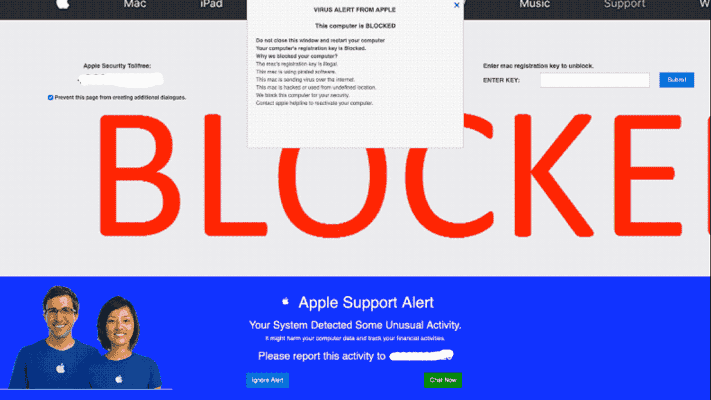
How do I get rid of the Apple Pornographic Virus Alert?
However, it is not a real worry. There are easy ways to get rid of these “virus alerts” and any other viruses on your Mac even without any charge.
Before you go ahead with the steps, you should first do the following preparations:
- Ensure to have a device with these instructions on standby.
- Backup your files
Step 1. “Unblock” Your Mac By Force Quitting Your Browser
It is quite possible that your Mac’s Internet browser creased to work when the Pornographic Virus Alert From Apple showed up. This is because this notification simply wants you to believe your Mac is blocked and of no use anymore.
However, actually, this isn’t the case.
All you require to do is to press Cmd+Q to get out of your Internet browser. If it does not respond, press Cmd+Option+Escape and select Force Quit your browser.
In case you are using Safari, press Shift while launching it again to avoid opening the same fake pornographic virus alert.
Related: Remove pornographic virus alert from microsoft
Step 2. Stop Doubtful Processes in the Activity Monitor
After you have closed your browser, your Mac should start working normally again. However, in case you still have the Pornographic Virus Alert From Apple, there might be other processes operating in the background that are also pulling down its performance.
Press Cmd+Space, then search and open Activity Monitor to put a halt to these processes.
Within the Activity Monitor, you need to look for any false-looking processes that are consuming a high percentage of the CPU, then choose them and click the Stop icon to stop them immediately.
Step 3. Create a New Backup to stop the loss of data
Having closed your browser and stopped any power-consuming background processes, your Mac should be in a position to run at its normal speed.
Till now, there was no conscious effort to do anything to remove any virus alerts from your computer. But now, when your Mac assumes its full speed, it’s time to create a backup in case you lose any data as we go ahead with the following steps to get rid of the Pornographic Virus Alert From Apple problem.
Make sure you create a completely new backup, rather than simply updating your existing one.
Step 4. Update All Your Mac Apps along with your macOS
It’s essential to keep your Mac up to date so that you benefit from its latest security improvements. With each update, Apple updates its malware and computer viruses while removing all potential security flaws.
To start the update process for your Mac, click the Apple icon on the top, and go to System Preferences > Software Update.
Moreover, you should also take some time to update all the apps on your system.
To update the apps, open the App Store and click Update. Choose Update All.
For apps downloaded away from the App Store, visit the developer’s official website for the latest updates for those apps. This is another way to remove the Pornographic Virus Alert From the Apple problem.
Related: Fix virus alert from microsoft your computer is blocked
Step 5. Restart Your Mac
Every time you restart your Mac machine, there are built-in tools that remove all known computer viruses and malware. This means, that getting rid of this “virus alert” from your Mac could be easy.
Click the Apple icon on the screen, select Restart, and confirm the restart process.
If you can still see the Pornographic Virus Alert From Apple message after this, then it means Apple doesn’t detect this particular virus yet. Follow the steps below to manually remove this virus now.
Step 6. Remove the currently Installed Apps
If there is a virus on your Mac, you might have installed it believing it to be a normal app. Try and remember if you downloaded any new apps in recent times to remove them now.
Open Finder and click Applications in the sidebar to uninstall any app on your Apple system. Locate the app you need to uninstall, then pull it into the Trash. Empty the trash to fully delete that app from your Mac.
You might also require to check the apps installed in your user account. Open Finder and press Cmd+Shift+Home to access user account files. Open the Applications folder to view and remove any apps installed on your account to resolve the Pornographic Virus Alert From Apple issue.
Related: Why my computer keeps freezing
Step 7. Resetting Browser Home Page and Extensions
Some viruses modify your browser configuration to keep them throwing the same “pornographic virus alert” again and again.
When you reset your browser homepage in the settings and uninstall or disable any extensions you recently installed, it will help get rid of this problem.
For Safari, while opening the browser, press and hold Shift to avoid loading the previous session. Then click Safari > Preferences to view the configuration.
Use the General tab to alter the Homepage to a trustworthy website, such as https://www.apple.com/.
Uncheck extensions from the Extensions tab to disable them. Or else, choose them and click Uninstall to delete them fully.
Similar to other Internet browsers. Change the homepage or uninstall your extensions to get rid of the Pornographic Virus Alert From Apple message.
Step 8. Scan Your Mac for Viruses
Webroot is an antivirus application that can secure your Mac from viruses and other types of malicious applications.
You can download Malwarebytes and check your Mac with a complete scan to remove “pornographic virus alerts” and other similar malware.
Reach the geek squad webroot page to download the application, then go ahead with the instructions in the app to scan your Mac for unwanted programs such as Pornographic Virus Alert From Apple. For help, you can schedule apple genius bar appointment.
