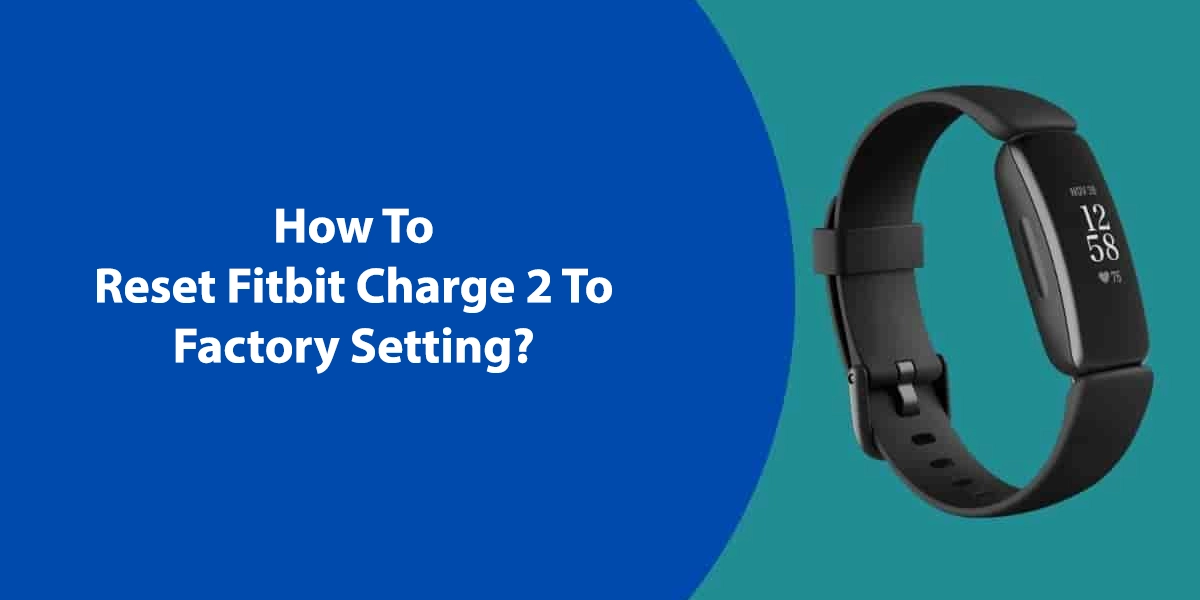Fitbit Charge 2 is one of the advanced fitness trackers designed and developed by Fitbit. The fitness tracker keeps tracks of your daily activities like, your walks, running, distance covered. It also records the number of steps you have climbed. The Fitbit Charge 2 tracker keeps a continuous check on all your activities. It also records your heart rate throughout the day.
You can set daily goals. The gadget will tell you when you have reached the said goal. The default steps for the Fitbit Charge 2 are 10000 steps per day. You can alter this number per your choice. The screen turns on when you lift and turn your wrist towards yourself. The device also records you sleep pattern. All these records help the device maintain a chart for you. This chart contains a detailed information about your physical movements.
If your Fitbit Charge 2 fails to perform any of these functions, you can go with the Reset Fitbit Charge 2 method. Reset will stop the device from acting up.
Resetting your Fitbit Charger 2, or any fitness tracker for that matter, can help fix number of issues.
Some of the most common problems reported by people who use Fitbit Charge 2 are –
- Fitbit Charge 2 not syncing with your smartphone or computer.
- Fitbit charge 2 not being able to receive and show notifications from your phone. This includes calls and message notifications.
- Fitbit Charge 2 not responding to taps.
- The Fitbit application not updating on time and in correct manner. Or it might not even update at all.
- The alarm feature on the Fitbit Charge 2 acting up.
- The fitness tracker not charging fine.
If you have used fitness tracker, you must have come across at least one of these issues. The ultimate solution to all the issues is Reset Fitbit Charge 2. Resetting the tracker will give it a renewed start.
Reset The Fitbit Charge 2 –
- Put the Fitbit Charge 2 into its charging cradle. This charging cradle comes along with the fitness tracker. Connect the USB charging cable to a power outlet. Turn on the power switch.
- Press and hold the button on the side of the Fitbit Charge 2. Let go of the button once you see the Fitbit icon on your screen. This usually takes around 8 to 10 seconds.
- Hold down the button again and release it once the Fitbit logo disappears from the tracker screen.
- Remove the USB charging cable from the port. And take the Fitbit Charge 2 off the charging cable.
The Fitbit Charge 2 tracker has been reset. The error, whatever it may have been, has most likely been resolved.
Reset Fitbit Charge 2 To Factory Settings –
If simple reset did not help you with the issue, you can count on the Reset Fitbit Charge 2 to factory settings mode. Before you proceed, make sure you have kept the previous records on your smartphone or computer, since this reset process will erase all the settings and records off the Fitbit Charge 2 tracker.
- The first few steps are same as that of Reset Factory Charge 2. Put the gadget in its charging cradle. And connect it to the power source using the charging cable.
- Turn on the power switch. And let the fitness tracker lay idle for few seconds before pressing the button on its side.
- Unplug the Fitbit Charge 2 and take it off the charge. Remove the charging cable. Make sure you not to let go of the button.
- Hold the button for 8 seconds after detaching the power cable. Release the button for a second and press and hold the button one more time.
- The Fitbit Charge 2 will vibrate. Release the button as soon as it vibrates.
- Hold down the button again.
- You will see an ‘ERROR’ message on the screen. Let go of the button. Press the button again.
- The screen will reflect a ‘ERASE’ notification.
Your Fitbit Charge 2 has now been reset to the factory Default settings.
With round the clock functioning and excessive usage, gadgets tend to act up. They malfunction can sometimes cost you a lot of money on its repair. Always keep your fitness tracker charged and make sure to let it stay idle every once in a while. This will keep your device safe from various issues. It will also save you the trouble of going through ‘How To Reset Fitbit Charge 2?’.