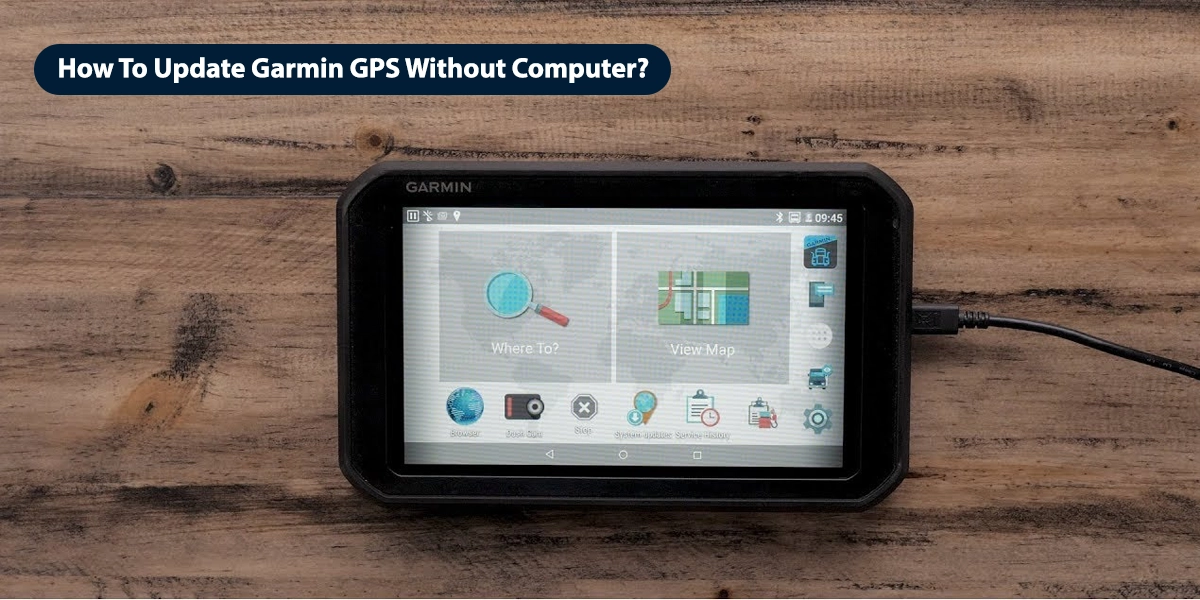If you have a Garmin GPS device and don’t know How To Update Garmin GPS Without Computer then don’t get tensed anymore as we have listed some essential methods by which you can easily update your Garmin GPS devices even without a computer. Basically, Garmin GPS works on the receiving and sending messages through satellite. To get better and accurate results it is essential to update the GPS after some time.
If the Garmin GPS is not updated it will not show you the desired results as it should not have a complete list of roads and highways as they can be changed from time to time. So, they only can be accessible only after you update the device. Now the main concerns arise How To Update Garmin Without Computer if you have the same concerns then don’t get stressed just follow all the listed methods and steps accurately.
How To Update Garmin GPS Without Computer – Follow These Reliable Steps Now!
There are various methods by which you can easily update your Garmin GPS. To help you out we have listed the most common and easiest steps:
Method 1: Updating Garmin GPS Without Computer
Garmin GPS can be updated easily by using the Garmin express and drive assist, but to perform these you need a desktop to execute the update process. But what to do if you don’t have a desktop? In that scenario you need to connect your device with the available wireless network and start the updating process. But make sure that you connect your device with the same network which connects with your Garmin device.
Some of the Garmin devices allow users to connect and update the Garmin GPS through Bluetooth as well, for that user need to install the connect smartphone app and with the help of it they can easily update the Garmin GPS with the cellular network signals.
Steps to be followed to complete the Garmin GPS update process:
- First of all, you need to connect your Garmin device to the available network.
- As you connect your device it automatically starts checking for the available updates. If there are any updates are available you need to access the settings icon which is present on the main menu and after that click on Ok.
- Now the device check for updates and when it is available it can be easily tracked below the map or software icon.
- After that you need to choose the option as per your requirements:
- To update all update, choose to install all option.
- To install only maps, choose the maps and install all option.
- To update software’s only you need to choose software’s and install all option.
- Now as you select your desired option and process with ok you get the user’s license agreement, read it carefully and choose accept option.
- In case, you do not choose agree option, then the update process is stopped.
- After that use the USB cable and connect your GPS device to the power source and choose to continue option.
- Then wait for some time until the update process of you Garmin GPS is completed. Once it is finished restart your device.
By following these steps you get answers for all your concerns related to How To Update Garmin GPS Without Computer. If you followed all the steps and get the issues you can try another listed method listed below.
Method 2 – Updating Garmin GPS Without A Serial Port
Most of the Garmin GPS Devices allow users to update without using any serial port or USB data cables. In that case, users don’t need any desktop to update the GPS.
- To update users need to visit the official website and choose the device. After that choose the install and option and allow the device to update with the help of satellite by entering the Serial number of Garmin GPS.
- After that wait for some time until you get a notification that your Garmin GPS is updated successfully.
- After that, you need to restart your device and finish the task.
When To Update The Garmin GPS Without Computer
- If you are unable to access your desktop then you can follow the steps included in the wireless updating process. But if you are updating your Garmin device for the first time you need to use the Garmin express software. When connect your device you get the option to update one time free map or lifetime map.
- In case you are using Garmin GPS occasionally then choose one time option and whenever you plug in your device you get the notification to update your device if there are any updates are available.
- If you have the lifetime maps plan then you need to update you Garmin GPS with the latest routes and maps. In case you are travelling to the Outside laces like Mexico or Canada you need to update the Garmin GPS.
- If you are travelling to southern America you need to buy the separate Maps. These can be easily updated and buy by visiting the official store by choosing the desired area.
Still, Have Concerns Related To How To Update Garmin GPS Without Computer?
If you followed everything and still have concerns related to the How To Update Garmin GPS Without Computer? Then you need to connect with the Garmin experts who can assist and guide you with the best possible solutions. If you don’t know how to connect with them then reach out to our 24*7 operational helpdesk and we help you in getting connected with the best industry experts.
All the experts are certified and experienced, and they help you out with every single query you have related to How To Update Garmin GPS Without Computer. Apart from that they also offer you the tech support services in case your device get any issues while connecting to the available network.