What Is Netgear WN1000RP –
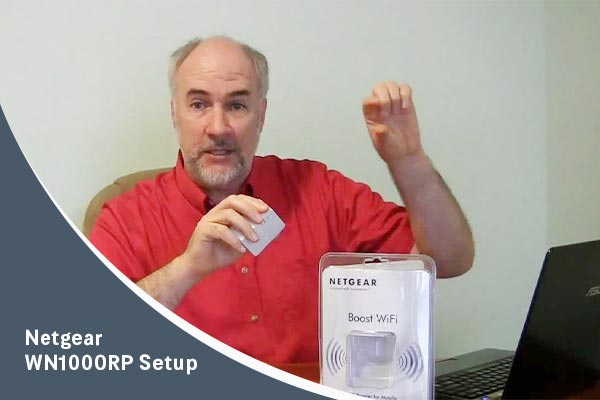
The Netgear WN1000RP is a wireless repeater. It is used to boost the speed of your wi-fi coverage. It helps detect and eliminate dead spots in the coverage area.
You can use this device to speed up your wi-fi network. Users are advised to be careful while placing the device. Ensure that this Wi-fi booster is placed close to the computer and the wireless router.
This will minimize any unnecessary interference by other devices.
Netgear WN1000RP Setup – Methods
There are two varied methods to fix ‘Netgear WN1000RP Setup’ issue. These are – the WPS Method, also called the Wi-fi Protected Setup Method and the Web Browser Setup method.
Before you start off with the Netgear WN1000RP Setup process, make sure that all the devices are placed in the same room or in closer proximity.
The router, computer and the Netgear WN1000RP should not be afar from each other. This would ensure that there is not wireless interference.
You can move these devices once the Netgear WN1000RP Setup process is complete.
Wi-fi Protected Setup –
Make sure that the router supports WPS. You can refer the instructions manual. Also, you can be sure the it supports the WPS method if there is a WPS push button on the router.
If your device does not have the WPS feature, you can resort to the Web Browser Setup method. This method has been explained in brief.
- Plug in the Netgear WN1000RP to a power source.
- On the side panel of the Netgear WN1000RP, you will see a Power On/Off button. Press this button to turn on the device.
- There is a ‘Status’ light on the device. Once the device is On, this light will blink green in color.
- Next, press the WPS button on the Netgear WN1000RP device. And under two minutes, press the WPS push button on your router too.
- Once the Netgear WN1000RP and the router are connected, the Link Rate LED on the Netgear device will light up.
- There is third LED on the Netgear WN1000RP, called ‘’Wi-fi Device To Booster’. When you connect a wireless device to the Netgear wireless repeater, this Led will turn on.
Web Browser Setup Method –
- Once you have connected the Netgear WN1000RP to a power source and the ‘Status’ Led is turned on, you can use a wireless network manager on your computer to find and connect to the desired Netgear wireless network.
You can use any wireless network manager utility on your devices, such as laptop, Smartphone or tablet, to connect to the Netgear WN1000RP.
Once the connection with the wireless device has been established, the ‘Wi-fi Device To Booster’ Led will turn on.
- Now you need to connect the Netgear WN1000RP device to the existing Wi-fi network.
- Open a web browser window on your device. This will direct you to the On-screen Setup guide.
- From among the options, select your main wireless router SSID. Once you have selected it, click ‘Continue’.
- On the next screen, type in the network security key and the passphrase. Click ‘Continue’ thereafter.
- On the next screen you will be asked to ‘Enter The Settings For The Extender Network’, fill in the details.
Here you can change the SSID and the passphrase or use the same security settings as the existing Wi-fi network.
Once you are done setting the details, you can move on to the next scree by selecting ‘Continue’. - Further, you will be asked to enter the details for the Extender Network. Here too you can either change the security features or keep them similar to that of your existing Wi-fi network. Thereafter click ‘Continue’.
- Netgear Genie will apply the settings. This would take up to two minutes.
- When the settings have been applied successfully, you can connect the wireless devices to the newly created wireless network.
- Once your device is connected to the Wi-fi booster, tap ‘My wireless devices are connected to the Extender network’ option and then click ‘Continue’.
- Next, select ‘Finish’ and try attempting to access the internet.
- The final window will show a message ‘Congratulations! The extender has successfully connected to your existing browser’. The ‘Link’ Led will be green when the process is still in progress. Click ‘Finish’. This process will indicate that the Netgear WN1000RP Setup is complete.
If you intend to make changes to the Web browser setup guide, you can do so by opening the web browser and going to the www.mywifiext.net address. If it asks your login information, log in as ‘admin’ and the password. If you are still having trouble with Netgear WN1000RP Setup, you can reach out to us. Our team is active at all hours of the day.
