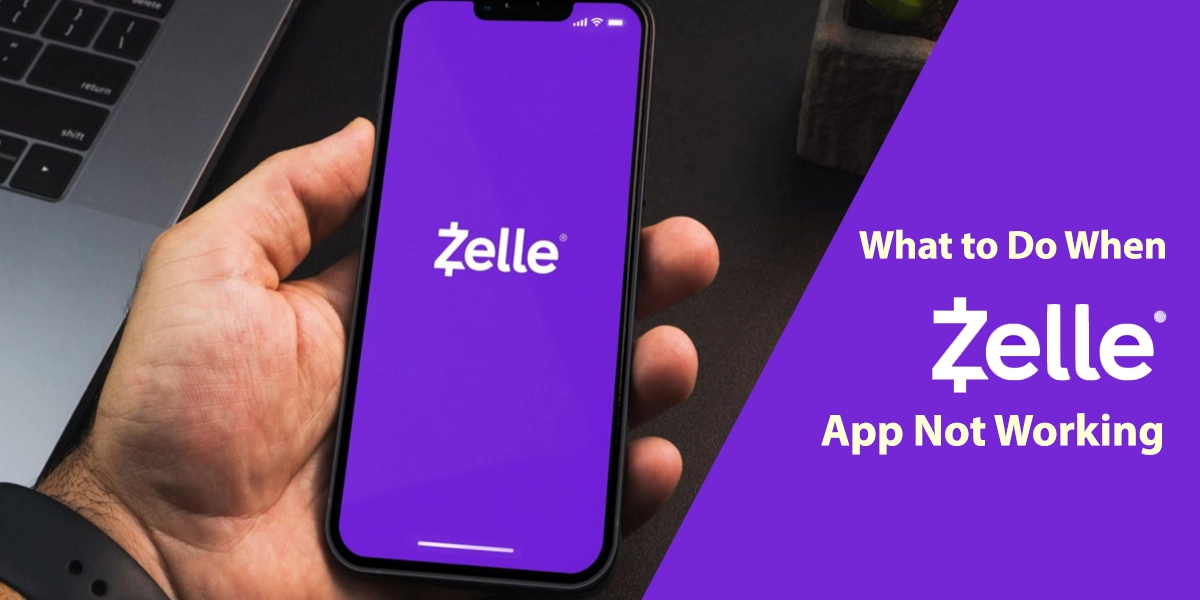Is your zell app not working, crashing, or stuck on the infinite loading screen? Then don’t worry there are so many users who are facing this issue daily. Last night Zelle also stopped working on my android device. The reason for this problem is mostly unknown, but some of the known reasons are outdated apps, corrupted cache, Zelle outage, etc.
When I googled for solutions, I found solutions that have worked for many users. In this post, I’ve compiled the information that will help you troubleshoot the Zelle issue on your device.
What to do When Zelle is Not Working?
Check For Outage
If Zelle is not working on your phone, then the first thing you should do is check for the outage. If the zelle servers are not working, then the Zelle app can stop working on your smartphone. To check the Zelle outage you can visit downdetector. Here you’ll get the status of Zelle service. If you notice a spike in the chart, then this indicates an outage in your area. Wait for the issue to get resolved in your area. Once the issue is resolved Zelle will start working on your device.
Restart Your Phone
Some users have reported that restarting the phone also helped them in resolving the problem. You can also try restarting your phone if zelle is not working on your phone.
- Press the power button on your phone.
- Now select power off.
- Wait for 5 minutes.
- Now turn on your phone.
Launch the zelle app and check if it is working on your phone or not.
Tips: Close the zelle on your phone and close any other apps running in the background. Now launch the zelle app and try completing the payment again. Now zelle should work fine on your android or ios device.
Reinstall Zelle on Your Phone
You can also fix the zelle issues on your smartphone by deleting and reinstalling the app on your phone. You can reinstall zelle app by following the steps below.
- Delete the zelle from your phone.
- Restart your phone.
- Go to app store/play store.
- Now search and install the latest version of zelle on your device.
Now you’ll be able to use the zelle app on your smartphone without any issues.
Update Zelle App and Device Firmware
Some users could fix the Zelle app issue by updating the app on their devices. Updating the device brings new features and fix previously known bugs. You can update Zelle by following the steps below
- Go to the app store or play store.
- Now search for Zelle.
- If any update is available, then download and install it on your device.
After updating the zelle, check if it is working properly or not. If not then make sure the device firmware is up to date. Go to settings and check for updates. If the update is available, then download and install the update on your device. After updating your app, launch the zelle and check if it is not working properly or not.
Clear the cache of zelle
If the zelle is still not working, then clearing the cache and data of the app can help. You can easily clear the cache of zelle app from the settings of your device.
- Go to settings.
- Go to apps.
- Now locate the zelle app.
- Force stop the app.
- Go to storage.
- Now clear the cache and data of zelle.
Ios devices don’t have the option to clear the cache of Zelle. On iPhones you can reinstall the zelle for troubleshooting issues. Now launch the zelle app and log in to your account. Now you’ll be able to use the zelle app on your device.
Contact Zelle
If the zelle app is still not working on your smartphones, then you can contact the zelle team for help. You can visit here to contact the customer support dept of zelle. The experts at zelle can help when the app is functioning properly.